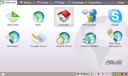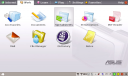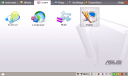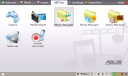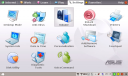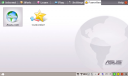Changing over to the Advanced desktop on the Eee is not really a big deal. I’m still a linux newbie, but can get around with the CLI (command line interface) okay. I’ve found the following steps to be an easy way to launch the Advanced desktop:
1) Make sure that you are connected to the internet
2) Open a terminal window by typing Ctrl + Alt + t (this should bring up a new window)
3) Type sudo apt-get update and hit Enter
4) Type sudo apt-get install kmserver kicker and hit Enter
5) Hit the power button or click on the shutdown icon in the lower left corner of the screen
6) On the restart menu select Advanced (I think it says “Advanced”…I’m doing this from memory as I now have a new distro installed on my Eee…more on that later)
Here’s the Eee’s Advanced desktop
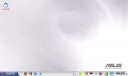
The default Advanced desktop
The Advanced desktop menu system
The Advanced desktop with the taskbar hidden (to save screen real estate)
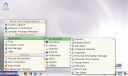
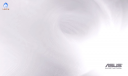



 Posted by Derek
Posted by Derek