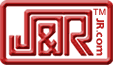If you don’t want to read this mini-review on the build quality of the Eee, I’ll summarize it in one sentence: I am impressed. If you want to find out why, read on.
The Eee has one main design choice that would normally be a hindrance to its build quality. It is simply that this machine is designed to be a portable low cost internet device. Manufacturers often will cut corners when designing and producing this genre of machine. Those “corners”, while keeping the costs down, usually are glaring reminders to the end user of the price they paid for their machine.
I am happy to report that these “corners” aren’t obvious to me with the Eee. Asus has somehow found the happy medium between quality and low cost. Let me give you some examples.
THE CASE
When Asus designed the case for the Eee, they must have taken their cues from designs twice the size of the Eee. (Be it their own line of notebook computers or those of other manufacturers.) The finish is the first thing one notices about this machine during the unboxing. On my unboxing video, I compared it to the finish on my Dell Inspiron 4000. The case material is slightly textured, resulting in a low glare case. Since I purchased the Galaxy Black 701, I am not sure what the other finishes are like, especially on the White models.
FEEL
One of the things that make a small electronic device feel “cheap” or “plasticky” is light weight. Add to that any flimsiness, and the perceived value is much less than reality. If I were to describe the feel of the Eee in one word, it would be “solid”. The device feels like it should weigh somewhere between four to six pounds. Not that it feels heavy, mind you, but rather it feels so solid that it “should” be that heavy. Overall, this machine feels like a much more expensive device.
DESIGN
The smaller a portable computer gets, the more compromises, generally speaking, a computer manufacturer has to make. The Eee seems to have been designed with a minimum of compromises, and in fact, shows some innovative ideas.
Take for instance, the slightly angled keyboard. Many laptops sit perfectly flat, providing no slope to the keyboard at all. The Eee sits at a comfortable slope, slightly inclining the keyboard away from the user and proving to be an extremely usable input device for its size.
As another example, consider the hinge design used on the Eee…it is massive! The size of the hinges seems to be taken directly from a much larger notebook and adapted directly to the Eee without any size reduction…and the result…an extremely durable and rugged design that will withstand the constant use it will see in the field.
KEYBOARD
For its size, the keyboard is extremely usable. As we have just noted, it sits at a slight angle, facilitating a more comfortable typing environment. While I haven’t typed up a novel (yet) on the Eee, I have found the keyboard to be quite usable. Some people have noted the small right-hand shift key and have found that they are likely to hit the up arrow instead of the shift key by accident. So far, this has not been a problem for me. The shift key actually seems to be placed right about where it would be on a full size keyboard. For me, this helps to alleviate any feeling of being cramped.
The attention to detail that Asus has exemplified in the design of this machine is duly reflected in the keyboard. The keys are very usable and have a nice “feel” to them. I find myself typing at a rate comparable to what I do on a full sized keyboard. The only negative comment that I would say is that the keys have a bit of a loose feel to them. That is not a problem and is certainly not unique to the Eee. My HP Jornada 680 feels even looser.
Well, those are just a few observations on the Eee. I am sure that I will come up with quite a list of things about it as I continue to use it. My hat’s off to Asus for the Eee.
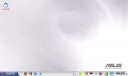
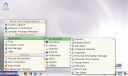
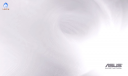



 Posted by Derek
Posted by Derek