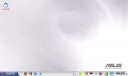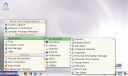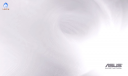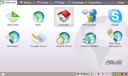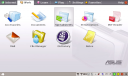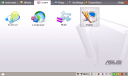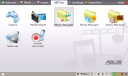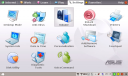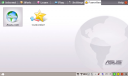Well, I’m in a bit of a quandry. Not, mind you, with the Eee itself…but rather with which Linux distro I would like to have as my main operating system. I have to admit, I am very partial to Debian itself, though not as much to the Debian variants like Xandros, or the -buntu family. I do have Debian Lenny installed right now, and it works pretty well. My only trouble is that I am not having much success with getting Compiz/Compiz-Fusion/Beryl running on it. This is the same problem that I have with my desktop running Lenny. I’ve been through several of the different online tutorials, but so far no luck. The built in wireless adapter works great with ndiswrapper and the drivers from the cd. So, really, the only thing I can’t get running is the “eyecandy.” I know, the eyecandy isn’t all THAT important, but still, I’d like to be able to have it if I want it.
The other thing I can’t decide is whether or not I want a full-featured desktop (ie KDE 4) or something a little lighter. I did boot up openSUSE 11 alpha on the Eee in live CD mode, and took a short look around, but other than that I have stayed with Debian on my Eee.
So there you have it, the latest and greatest from my experiences with my Eee. As I finally decide on my distro of choice and get settled in, I’ll be posting tips and tricks that I learn along the way.



 Posted by Derek
Posted by Derek